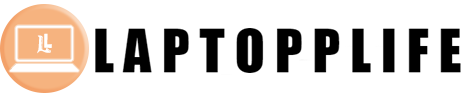As
4K video becomes the standard for high-quality media consumption, ensuring your
setup can handle this resolution is crucial for an immersive experience. USB to
HDMI adapters provide a convenient solution for connecting laptops and desktops
to 4K-capable displays. However, to fully enjoy the 4K video, it's important to
understand how to optimize your equipment and settings. Here, we'll share tips
for enjoying 4K video using USB to HDMI adapters, ensuring you get the most out
of your viewing experience.

How to Get 4K Video Quality via USB to HDMI Adapters
To
fully appreciate 4K video content, it's essential to optimize your setup. Here,
we'll explore several tips to ensure your USB to HDMI adapter delivers the best
possible 4K video quality.
Choose the Right Adapter
The
first step in enjoying 4K video is selecting the right usb to hdmi
adapter. Ensure that the adapter supports 4K resolution at the desired refresh
rate, typically 60Hz, for smooth playback. Anker's USB to HDMI or DisplayPort
Adapters with HDMI 2.0 or higher are recommended, as they can handle the
increased data transfer required for 4K content, allowing you to enjoy a smooth
and crystal-clear video experience.
Use High-Quality Cables
The
quality of your HDMI cable can significantly impact the video output. Use a
high-speed HDMI cable that supports 4K resolution and is compliant with HDMI
2.0 standards. This ensures optimal data transfer and minimizes signal loss,
resulting in clearer and more vibrant video. Avoid using older cables that may
not support the necessary bandwidth for 4K video.
Optimize Your Device Settings
Ensure
that your device settings are optimized for 4K video output. On your computer,
adjust the display settings to match the resolution and refresh rate of your 4K
display. This can typically be done through the display settings menu in
Windows or macOS. Additionally, ensure that any video playback software is
configured to support 4K resolution for the best viewing experience.

Check Compatibility
Before
streaming 4K content, check the compatibility of your streaming service or
media player with 4K video. Platforms like Netflix, Amazon Prime Video, and
YouTube offer 4K content, but not all devices or subscriptions support this
resolution. Ensure that you have the necessary subscriptions and that your
device is compatible with 4K streaming to enjoy the highest quality video.
Ensure Sufficient Bandwidth
Streaming
4K video requires a stable and fast internet connection. A minimum speed of 25
Mbps is recommended for smooth 4K streaming without buffering. If you
experience buffering or quality issues, consider upgrading your internet plan
or connecting your device directly to the router using an Ethernet cable for a
more reliable connection.
Adjust Display Settings
Adjust
the settings on your 4K display to enhance video quality. Most modern TVs and
monitors come with picture presets that can optimize the display for different
content types. Experiment with settings such as brightness, contrast, and color
temperature to find the optimal configuration for your viewing environment.
Some displays also offer game modes or movie modes that enhance specific types
of content.
Regularly Update Software and Drivers
Make
sure your device's software and drivers are current. Updates typically include
performance enhancements and bug fixes that can improve video playback. Check
for updates to your operating system, graphics drivers, and any video playback
software to ensure compatibility and optimal performance with 4K content.
Conclusion
Overall,
enjoying 4K video with USB to HDMI adapters requires careful consideration of
adapter quality, cable selection, device settings, and internet speed. By
choosing the right equipment and optimizing your settings, you can experience
stunning 4K visuals and immersive video content. Follow these tips to maximize
your 4K viewing experience and enjoy the incredible detail and clarity that 4K
resolution has to offer.